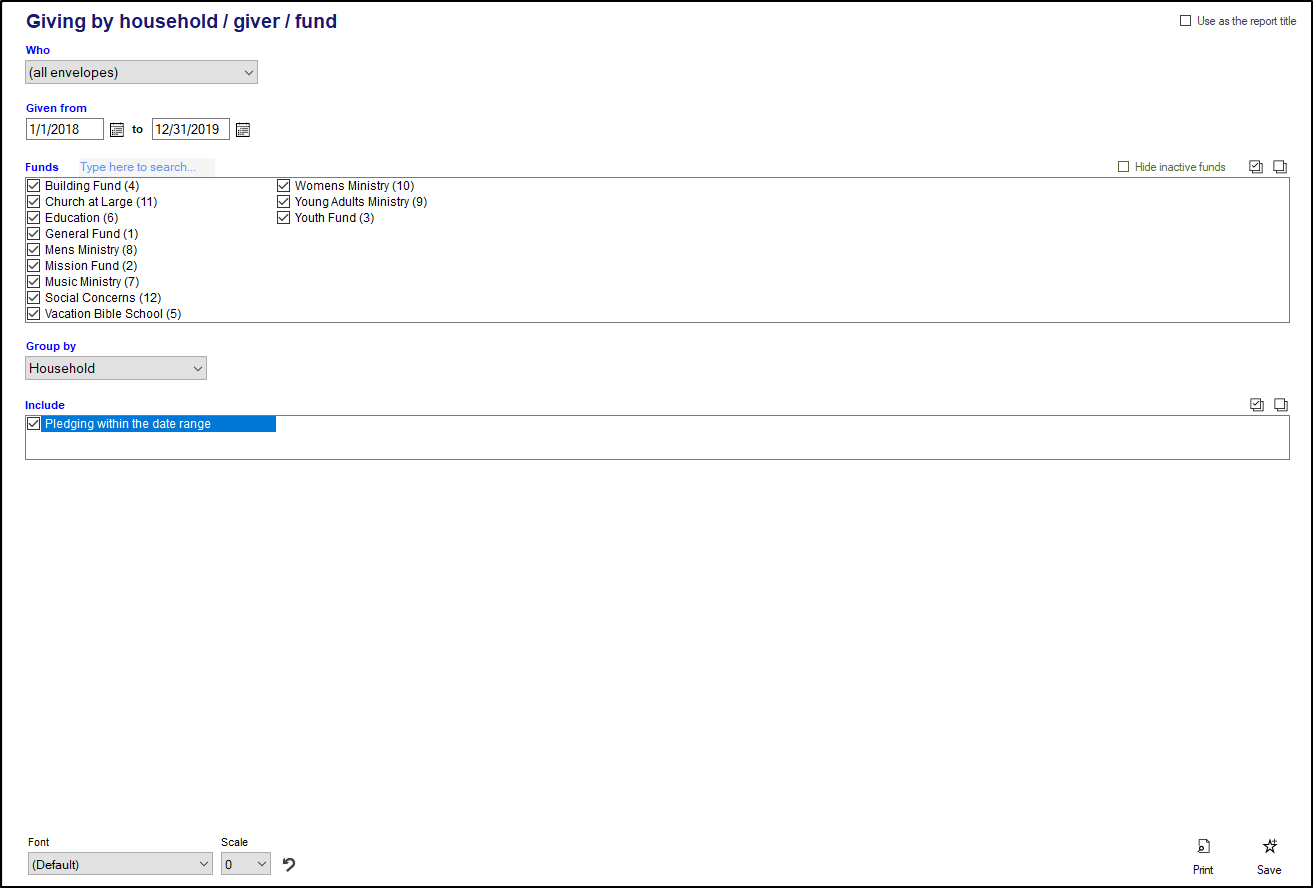The Giving by household/giver/fund report is a versatile report that can show you giving totals by household, by contributor broken down by fund, or by fund broken down by giver. This report is helpful in seeing contribution totals for different people to different funds.
- To access the Giving by household/giver/fund report, open the Contributions module, click on Other reports, and then click "Giving by household/giver/fund".
- Select which group of contributors you want to consider for this report in the "Who" box. Options include (all envelopes), Active Envelopes, Inactive envelopes, among others. You can also select a particular subgroup by choosing the "* For a subgroup" option" or a particular list or grade by choosing the "* For a list or grade" option.
- Set the date range for your report in the "Given from" boxes.
- Select which funds you would like to include on your report in the "Funds" box. Check off only the funds you'd like to include on the report. If you're having trouble finding a particular fund, start typing the fund name in the "Type here to search..." box, and the fund will be highlighted. If you don't want to see any inactive funds in the list, make sure you check the "Hide inactive funds" box.
- The "group by" box will determine what style of report you receive:
- Household - This report will group together each contributor within a household (if a household has multiple contributors) and show total giving for that household within the time period, and will also show which contributors are part of each household. If the "Pledging within the date range" box is checked, you'll also see a pledged total, a given total, and how far ahead or behind the household is on all of their pledges.
- Envelope number, fund - This report will show each contributor in the group you selected, sorted by envelope number, and the total that they contributed to each fund you selected. It will also show the last time they contributed to each fund within the date range of the report. If the "Pledging within the date range" box is checked you'll also see a pledged total, a given total and how far ahead or behind the contributor is on their pledge for each fund.
- Envelope name, fund - This is the same report as "Envelope number, fund", but, instead it is sorted alphabetically by envelope name instead of envelope number.
- Fund number, giver - This report will show you each fund you selected, in fund number order, and each contributor who contributed to that fund within the date range you selected, the total that they gave, and the last time they contributed to that fund. If multiple years are selected, you'll see a line for each year that contributor contributed to that fund.
- Fund name, giver - This is the same report as "Fund number, giver", but instead it is sorted alphabetically by fund name instead of fund number.
- Click Print to generate your report.