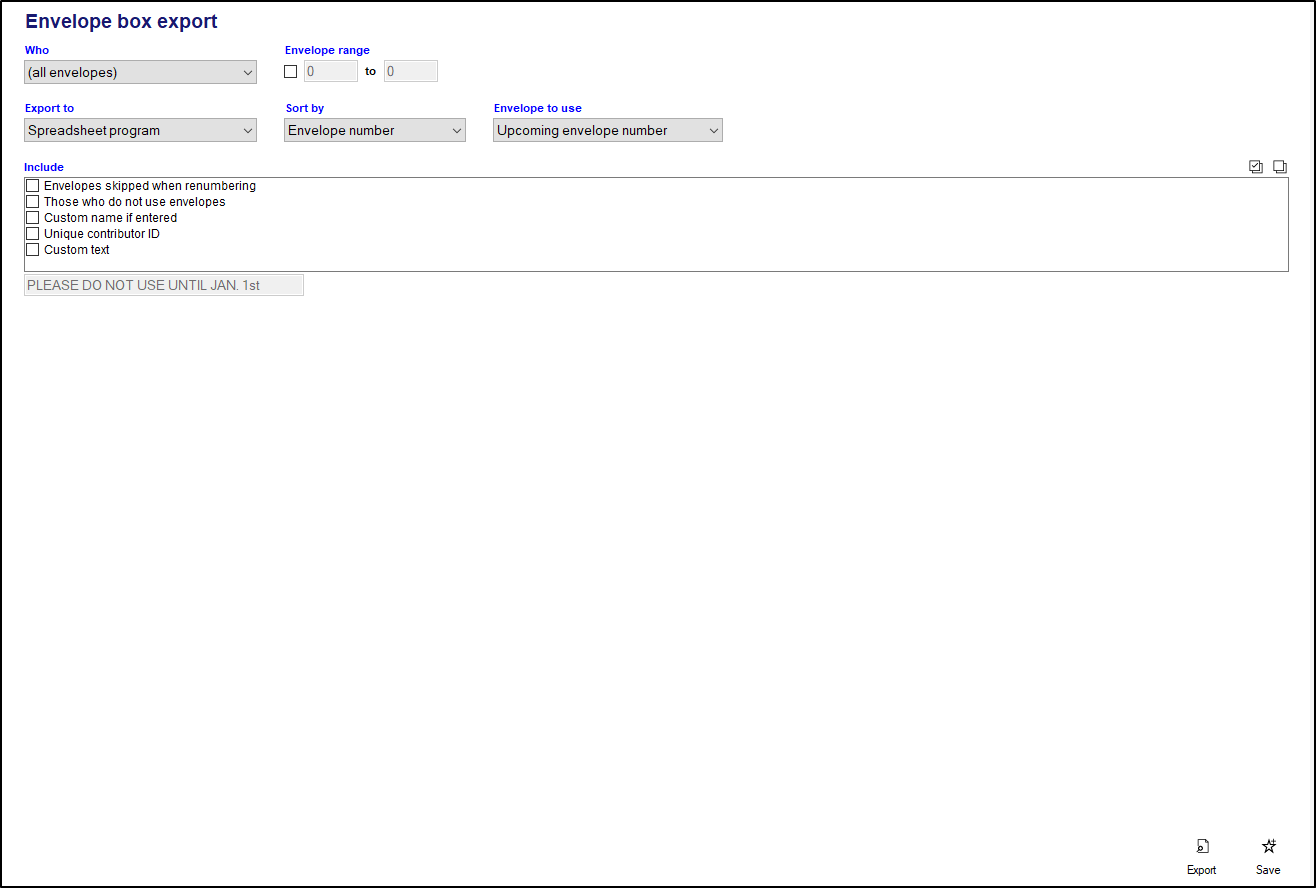The Envelope box export report is used if you order your envelopes from printing companies. This report can produce an excel or CSV file that you can then provide to your printing company to print your church's envelopes.
- To access the Envelope box export report, open the Contributions module, and click on Other Reports, then, click on "Envelope box export".
- Select which group of contributors you want to prepare your export for in the "Who" box. You can either run this report for all of your envelopes, or for a particular subgroup of contributors by picking the "* For a subgroup" option. You can also limit which envelopes you include by checking the box in the Envelope range field and setting a range of envelopes you want to prepare this export for.
- The "Export to" field controls how this report will be exported. You can either choose "Spreadsheet program" to export to the default spreadsheet program on your computer directly (typically Excel) or you can choose "Comma-separated values (CSV)" to generate a CSV file that you can save directly to your computer.
- Sort by controls how the exported report will be sorted, and you can sort either by "Envelope number" or "Envelope name".
- The "Envelope to use" field controls which envelope number will be used on your exported report.
- The Include field has several options that affect who and what information will be included on your export. These options include:
- Envelopes skipped when renumbering - If checked, this will include contributors who have been skipped for renumbering purposes.
- Those who do not use envelopes - If checked, this will include contributors who have been marked as not using envelopes.
- Custom name if entered - If checked, instead of using the default envelope name, the custom name entered on the contributor record will be used instead.
- Unique Contributor ID - If checked, this will include a unique ID number for each contributor, distinct from the envelope number.
- Custom text - If checked, this will allow for a custom message to be included in its own column. You can type the text you want in the space below the include box once this option has been selected.
- Click the Export option to export your report out to your spreadsheet program, or to save directly to your computer, depending on what you selected in the "Export to" field.