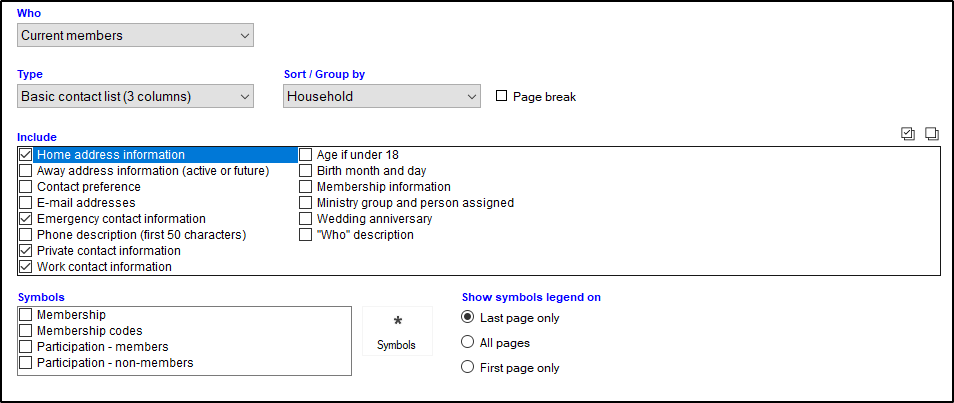One of the most popular features of Shepherd’s Staff is the large collection of pre-made reports. There are several similar features you will find in the majority of Shepherd’s Staff reports.
One such feature is the "My Reports" section. This is an area where the users can save reports that can be used again. If you like to run a report using certain settings, you can choose to save those settings as a “report” so that the next time you need it you can simply click on the saved report to fill in the settings automatically.
Keep in mind that these saved reports are optional, and at any time you can change the options and print the report. In this way you could make a template that maybe saves one or two options like subgroup or date range and then you can change some of the other options based on the month or data needed.
Note: Saved reports are exclusive to each user. A report saved under one user's login will not appear in the "My Reports" section for another user.
Another feature found in the majority of reports is the “Who” section. In the “Who” section you have the ability to tell this report what subset of records it should be run on. There are several options that will be available in most reports, including Everyone, Current Members (Listed as a member, participation is not inactive, and their removed by field is blank), Visitors (nonmember, participation is equal to "visitor"), For a Subgroup, or For a list or grade.
“Subgroup” is an option that gives a report a great deal of flexibility. You can set up a subgroup based on certain criteria and then run this report for only that subset of people. This is very handy when you need to see information on just a small collection of people in the database. Each report will come with its own selections under “Who” and can also have filters that limit information, such as “no removed people” or “members only.”
Many reports also feature sections such as:
» “Include”—Gives the option to add extra fields or data to the report.
» “Sort/Group by”—Allows you to choose how you want your report organized.