After a batch has been posted, each offering is distributed to their respective member record. Therefore, any editing of offerings will need to be changed individually.
To edit an individual offering,
- Go into Contributions
- Go to Giving> Offerings
- In the Offerings view, at the top of the window, you can search in a few different ways. The search boxes at the top of the window can be searched using envelope numbers, names or dates. For more information on searching, see our article on search and filter.
- Once you find your offering, double click the offering record you want to change.
- Here, you can change the contributor's name, the offering amount, when the offering was given, and the fund the offering goes to.
- Click OK to save your changes.
It's important to keep in mind that editing these offerings will not change any information in the attendance or finance modules. That communication only happens once at the time when the Batch was posted. So if you make a change to offerings in Contributions, you will also need to make the corresponding changes to either the attendance records in Attendance or the deposit in Finance.
To change a single attendance record (if the event or date changed and you created an attendance record when posting the offering),
- Go into Attendance
- Go to the Detail section of the Attendance tab.
- Find the attendance record you need to change using the grid or Search and Filter functions.
- Double click the record to open it for editing.
- Here, you can change the person the attendance record belongs to, the attendance types for the record, marking the person as a visitor, or adding a note to the person's attendance record.
- Click Save to save your changes.
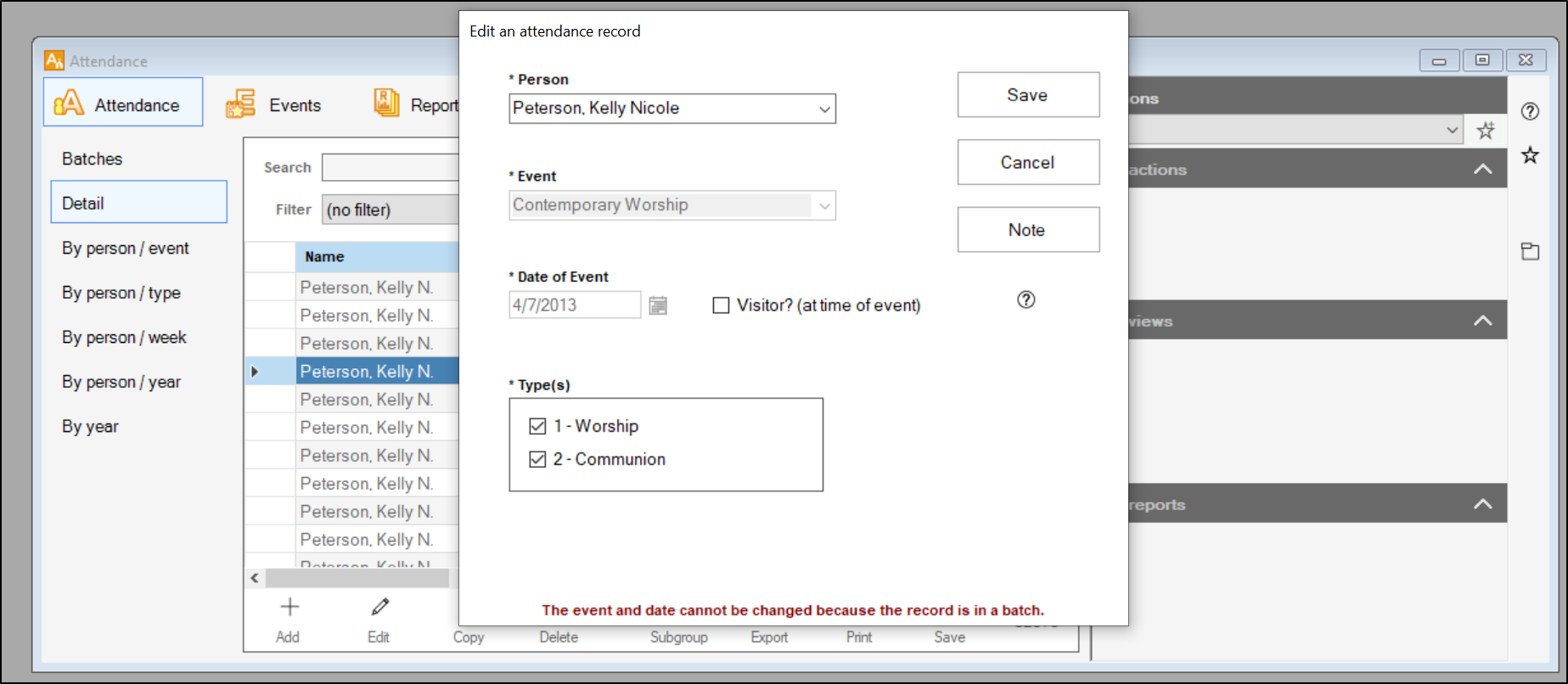
To change a deposit from an offering batch (if the fund or account changed and you created a deposit when posting the offering),
- Go into Finance
- Go to the Deposit Register by clicking on the D icon on the toolbar.
- Find the deposit made from the corrected contribution record by using the grid or the Find feature at the bottom of the window.
- Double click the record to edit it.
- Here, you can change the deposit number, deposit date, its memo, and the amounts for each line item. To delete a line item, click on it to highlight it, and click the Delete Line button at the bottom of the window.
- Click OK to save your changes.