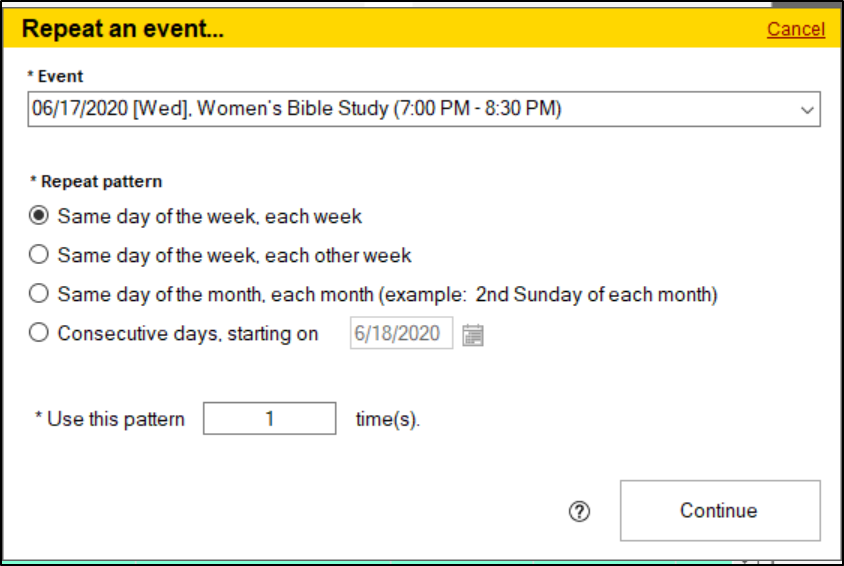If you wish to repeat an event, you can do so using the "Repeat an Event" utility on the Event view.
This utility will take a single event and create copies for:
» Same day of the week, each week—Example: Every Sunday
» Same day of the week, every other week—Example: Every Other Sunday
» Same day of the month, each month—Example: 2nd Sunday of each month
» Consecutive days, starting on—Example: 7/14–7/21
- From the Events view, highlight the event that you'd like to repeat, and then, at the bottom of the view, click the "Repeat" button.
- This will open the Repeat an Event window. In this window, select first the manner in which you want to repeat the event. If you select the consecutive days option, make sure to fill in your starting date.
- In the "Use this pattern" section, fill in the number of times you'd like this event to repeat using the method you selected below.
- Click Continue.
- If there are any conflicts, you will receive a warning, showing which events this repeating event would conflict with, and you will be returned to the "Repeat an event" window.
- If there are no conflicts with the event, you will be shown a listing of all the events that will be created. If everything looks correct, click "Save" and your repeating events will be created.