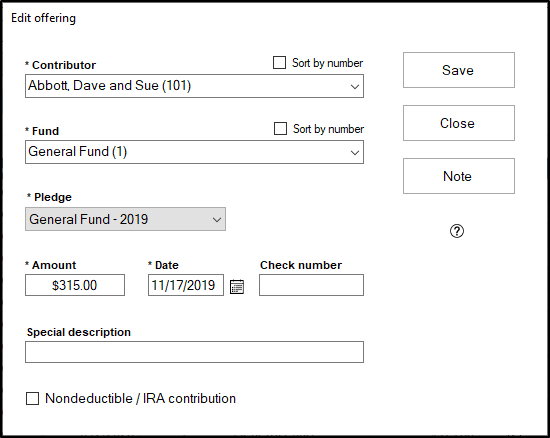Offering records represent the contributions your contributors have made to your church. This article walks you through creating and editing individual offering records.
Note: If you're trying to add offerings for more than one person at once, or if you want these offerings to be prepared as a deposit into your finance module, you should instead add these offerings as an offering batch.
Add Offering
- To access the offering records, open the contributions module and under Giving, click "Offerings"
- To add a new offering, click the "Add" button at the bottom of the grid.
- In the window that appears, select who is giving this offering by selecting the appropriate contributor in the "Contributor" box. You can sort this field by envelope number instead of by name by checking the "Sort by number" box. If this is a loose offering, select the (anonymous) (0) option. Or, if this is a gift from a person who doesn't have an envelope number in your system, and you don't want to give them an envelope number, select the "Other Giver" option. This is good for one-time gifts that you want to be able to provide a statement for. After clicking into the next field, you'll be prompted to fill out the contact information for this giver if you chose the "Other Giver" option.
- Select which contribution fund this offering is for in the "Fund" box. You can sort this field by fund number instead of by fund name by checking the "Sort by number" box.
- If this offering is part of a pledge, select which pledge this offering is a part of in the "Pledge" box. The pledge box will only show pledges over the last two years by default, but if you click the glasses button to the right of this window, it will show all previous pledges to the selected fund for this giver. Click the green plus sign to the right of the pledge field to add a new pledge.
- Fill in the Amount, Date, Check number (if the offering was given by check), and Special description (if there are any notes on this offering that you want to appear on a contribution statement).
- If this is a Nondeductible/IRA contribution gift, check the box to indicate this.
- If adding another offering, check the box for "Add multiple?". Click save to add your next offering. Or, if this is the only offering you're adding, click Save to save your offering record.
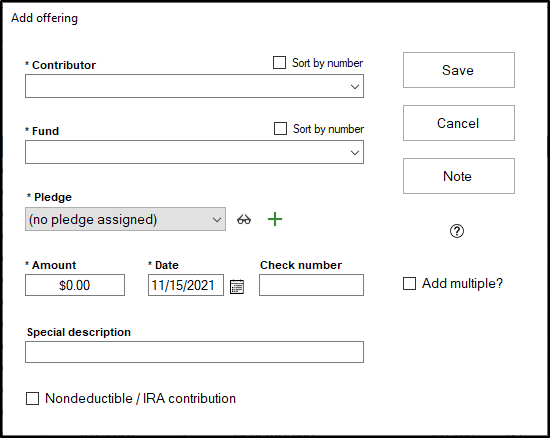
Edit Offering
- To edit an offering, access the offering records grid, and find the offering record that you need to make a change to.
- Double click or click on the offering record and then click "Edit" to start editing the offering record.
- You can edit any aspect of an offering, including who the offering was given by, what fund it was given to, what pledge the offering was a part of, amount, date, check number, special description, and Nondeductible/IRA contribution status. Click "Save" when finished editing.