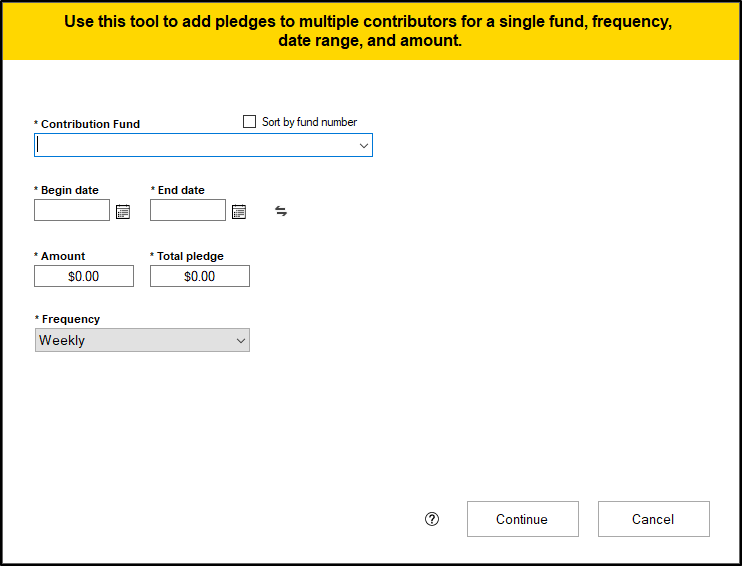If you have to enter the same pledge for multiple people, the Mass add option is a good way to quickly add this pledge for more than one person at once.
- To add pledges in mass, access the pledge record grid, and click the "Mass add" option at the bottom of the grid. You can also access this tool from the Pledge Tools in the Tools/Settings menu in the Contributions module.
- In the window that appears, select the fund for these pledges in the "Contribution Fund" box. Check the "Sort by fund number" if you prefer to have this field sorted by fund number instead of fund name.
- Set the Begin and End dates for the pledge, as well as the Amount, Total pledge and Frequency.
- Click the "Continue" button
- In the next window, you'll see all contributors who are eligible to make a pledge to the selected fund in the "Contributors for pledge" box. Check the "Sort by envelope number" box if you prefer to have this field sorted by envelope number. Click on a contributor and click the "Add" button to add that contributor to the "Selected Contributors" section. This is the list of people who will have this pledge added to their record. Click the "Remove" button to remove the selected record from the selected contributors section. The "Add all" button will add everyone in the "Contributors for pledge" box to the "Selected contributors" box, and the "Remove all" button will remove everyone from the "Selected contributors" section.
- Click continue after making your selections, and you'll be shown a screen so you can confirm your work. If you'd like to export this list of contributors to Excel, click the "Export" button. When you're ready to add the pledges, click the "Finish" button.