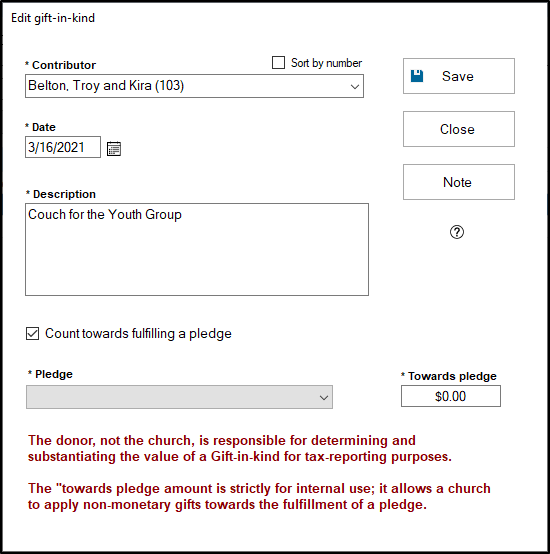Gift-in-kind records represent the non-monetary contributions your contributors have made to your church. This article walks you through creating gift-in-kind records.
Add Gift-in-Kind
- To access the Gift-in-Kind records, open the contributions module, and under Giving, click "Gifts-in-kind"
- To add a new gift-in-kind, click the "Add" button at the bottom of the grid.
- In the window that appears, select who is giving this gift-in-kind by selecting the appropriate contributor in the "Contributor" box. You can sort this field by envelope number instead of by name by checking the "Sort by number" box. If this is an anonymous gift, select the (anonymous) (0) option. Or, if this is a gift from a person who doesn't have an envelope number in your system, and you don't want to give them an envelope number, select the "Other Giver" option. This is good for one-time gifts that you want to be able to provide a statement for. After clicking into the next field, you'll be prompted to fill out the contact information for this giver if you chose the "Other Giver" option.
- Next, select the date, and fill in a description of what the gift-in-kind is. Be sure to be descriptive, as this will appear on the contributor's gift-in-kind statement. (Note: There is a 100 character limit in the Description field)
- If this gift-in-kind should count towards the fulfilment of a pledge, check the "Count towards fulfilling a pledge" box. This will let you then choose which pledge for this contributor this gift-in-kind should count for, and the amount it should count for towards the pledge.
- Check the "Add multiple?" box if you're adding more than one gift-in-kind, and then click "Save" to go to the next gift-in-kind record. Otherwise, click "Save" when you're finished adding the gift-in-kind record.
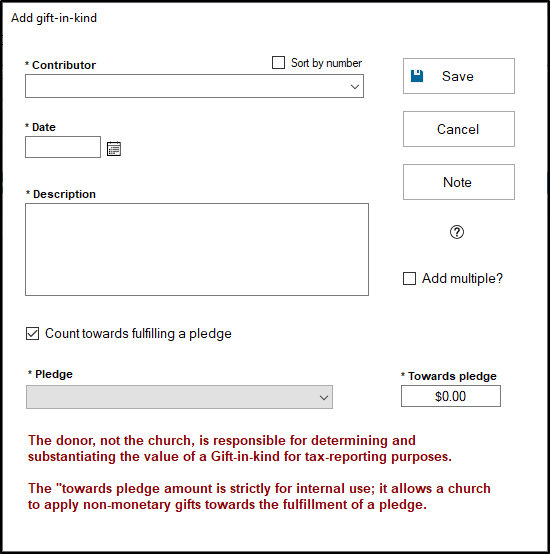
Edit Gift-in-Kind
- To edit a gift-in-kind, access the gifts-in-kind grid and find the gift-in-kind record you need to make a change to.
- Double click or click on the gift-in-kind record and then click "Edit" to start editing the gift-in-kind record.
- You can edit any aspect of a gift-in-kind record, including who the gift-in-kind was given by, the date of the gift-in-kind, the description, if the gift-in-kind counts towards a pledge, and if so, which pledge it belongs to and how much it counts towards the fulfillment of that pledge. Click "Save" when finished editing.