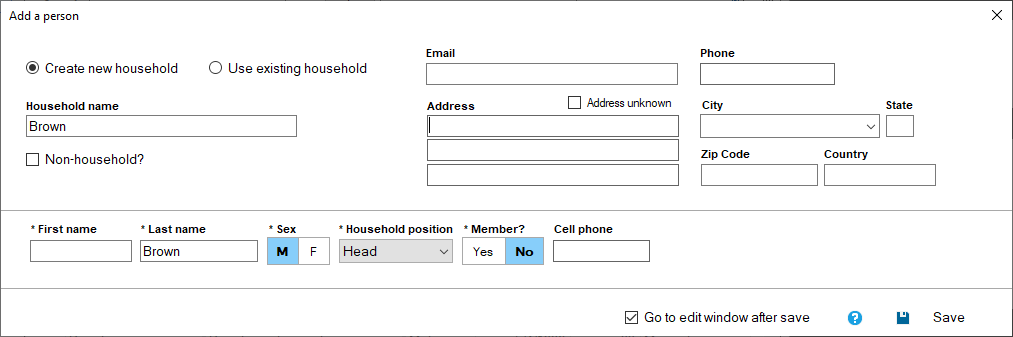There are two different ways to add person records:
» Go to the Individuals Grid and click the Add button
» When you are first creating a household add in each person you want to include in the household
Since the second option is only available when you are first adding a household, if you need to add additional households after the fact, you would use the first option of adding a person from the individuals grid.
After you click add, you will be prompted to select which household a person belongs to. If adding a person to an existing household make sure the "Use existing household" option is selected, and then select the household this person belongs to in the "Household name" field. Then, you will need to fill out each field with an asterisk next to the field name. After saving the record, you will have the opportunity to add more information.
- Click the "Add" button on the people grid to add a new person. The "Use existing household" option will be selected by default from this window.
- Select the household the person you are adding belongs to in the "Household name" field
- Fill in the First name, Last name, Sex, Household position, and Member? fields with the appropriate information. If you know the person's Cell phone number, you can fill that in the Cell phone field.
- If you want to add additional information after inputting this information, make sure the "Go to edit window after save" checkbox is checked, and then click Save. However, you can leave this box unchecked if you have no additional information to add.