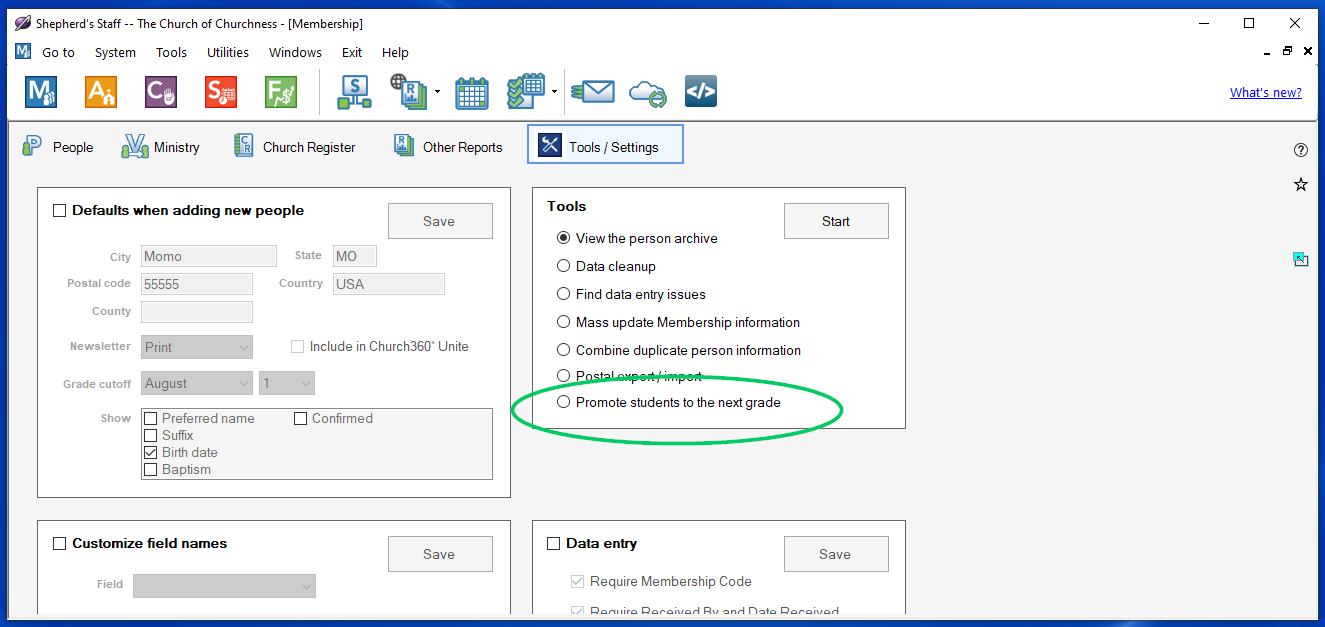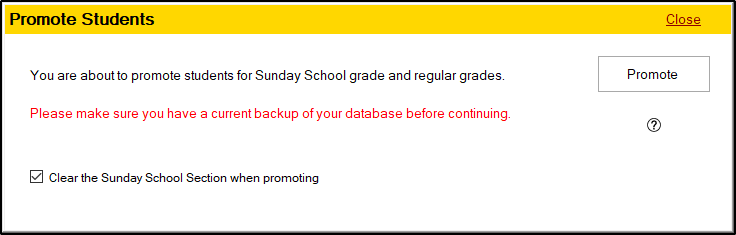At the end of the school year, you normally promote students to the next grade level in school and Sunday School. Instead of doing this person by person, you can mass promote students using the Promote Students utility. The Promote Students utility only works with the default grades that ship with Membership (those prefixed with D01, K01, S01, etc., unless you are United Methodist, in which case they are named as prescribed by your denomination). When someone in 12th grade gets promoted, the Current Grade field on the graduate’s School tab is blanked out.
Since this utility should only be used once a year, it is protected by User Security. That way you can make it so that only certain people have the ability to run it.
» Clear the Sunday School Section when Promoting—When you assign your Sunday School grades, there is an option to assign a section for each grade; this is to accommodate large grades which may be split into multiple classes. For example, a church may have 42 pupils in its Kindergarten grade and decide to split the grade into two classes so there are only 21 pupils in each class. When promoting students, if a church wishes to clear those section assignments, they can mark this check box before clicking the Promote button to do so. If the church wishes to keep those section assignments, or if the church does not have any Sunday School grades that are divided into multiple sections, there is no need to mark the Clear the Sunday School Section option when promoting their students.
To promote students follow these steps:
- Make a backup. The changes made by this utility are difficult to reverse.
- After making a backup, in the Membership module, click on Tools/Settings, and in the Tools section, choose "Promote students to the next grade" and click "Start"
- Select if you want to clear the Sunday School Section when you promote your students by checking the box for "Clear the Sunday School Section" when promoting.
- Click Promote. You will be asked to confirm you want to promote your students. Click Yes to confirm, and then you will be shown a window that lets you know how many students were promoted.