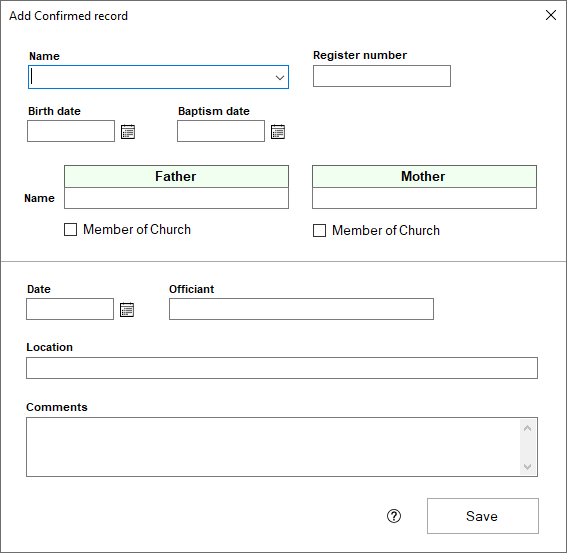Adding Confirmations can be accomplished by opening the Confirmations view, clicking the add button at the bottom of the grid, and filling in each piece of information that the next window requires, and you can edit any Confirmation that has been entered previously by double clicking on the Confirmation record.
- The first step is to make sure that the person you are entering a confirmation for has been entered as a person. If this is not true, first add the person record for the person you are adding a confirmation record for.
- In the Church Register section of Membership, click on Confirmations and click "Add"
- Select the person who you are entering the Confirmation record for in the Name field. Their Register Number, Birth date, Name of Father and Mother, and Date will be filled in automatically if entered in their Person Record.
- Fill in the remaining fields with the appropriate information for the confirmation.
- Click Save when finished.