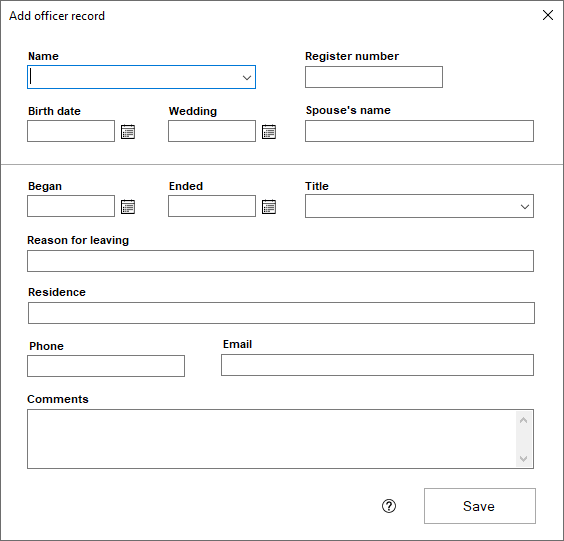Adding an officer can be accomplished by opening the Officers view, clicking the add button at the bottom of the grid, and filling in each piece of information that the next window requires, and you can edit any record that has been entered previously by double clicking on the Officer record.
- The first step is to make sure that the person you are entering into the Officers view has been entered as a person. If this is not true, first add the person record for the person you are adding an Officer record for.
- In the Church Register section of Membership, click on Officers and click "Add"
- Select the person who you are entering the Officer record for in the Name field. Their Register Number, Birth date, Wedding, Spouse's name and Phone number will be filled in automatically if entered in their Person Record.
- Fill in the remaining fields with the appropriate information for the Officer record. The title field is an option field that you can add new positions to.
- Click Save when finished