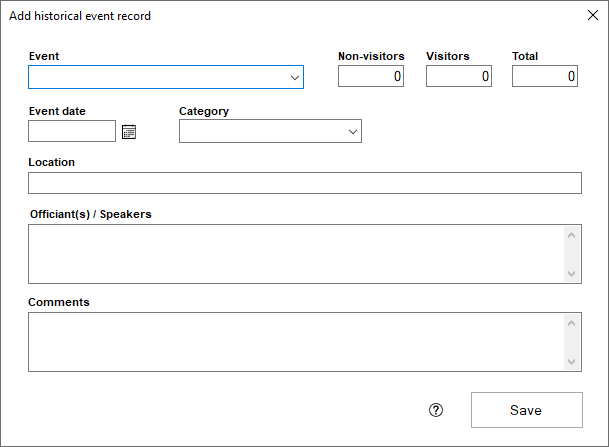Adding historical events can be accomplished by opening the Historical Events view, clicking the add button at the bottom of the grid, and filling in each piece of information that the next window requires, and you can edit any event that has been entered previously by double clicking on the event record.
- The first step is to make sure that you have recorded the attendance of this event in the Attendance module. If attendance for this event has not been added, add and post the attendance batch in the attendance module first.
- In the Church Register section of Membership, click on Historical Event and click "Add".
- Select the attendance event that you are creating the historical event record for in the Event field. The number of Non-visitors, Visitors, Total, and Event Date will all be filled in for you.
- Fill in the remaining fields with the appropriate information for the event. The Category field can have options added to it.
- Click Save when finished.