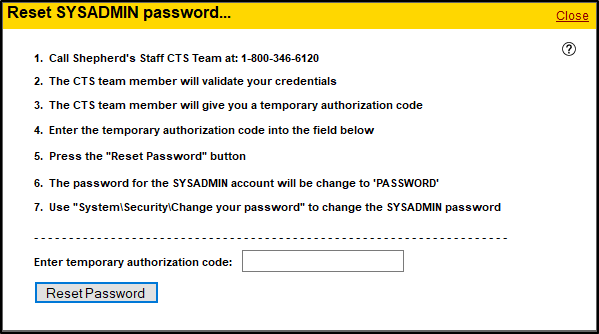Starting in version 8.9 of Shepherd's Staff, we now offer a new method to reset the System Administrator password for your database. This process will begin with a call or email to CTS Support at 1-800-346-6120 or support@cts.cph.org. Be sure to include your name, your email address, the name of your pastor or head of the church council, and their email address. We'll then send both you and your pastor or head of church council an account recovery form via email. Once you both have filled out the forms, a member of our support team will reach out to you to use the new "Reset the SYSADMIN password" utility.
- Call Concordia Technology Solutions software support at 1-800-346-6120 (available Monday-Friday, 7:30 AM-5:00 PM Central time.) You can also reach out to us by clicking the support button at the bottom right-hand corner of this article, or emailing us at support@cts.cph.org
- When you contact us, please provide us with the name and full address of your church (including zip code), your name, your email address, the name of your pastor or head of the church council, and their email address.
- After you have provided us with this information, we will email out an account recovery form. This will be sent to both you and your pastor or head of the church council. You will both need to fill this online form out.
- Once both of you have completed the account recovery form, a member of our support team will reach out to you via a phone call. You will need to have access to your Shepherd's Staff software and database.
- Open Shepherd's Staff, and at the login screen click Utilities>Advanced>Reset the SYSADMIN password.
- Your support technician will provide you with a temporary authorization code which you can fill in on the window that appears. This authorization code is time-sensitive and is only good for the day it is processed, up until midnight that day. It also requires that your computer's clock is set to the correct date and that your support ID is filled in on the Church tab of the Program Settings menu to work properly. This authorization code is also case-sensitive.
- Fill in the temporary authorization code in the "Enter temporary authorization code:" field exactly as it as provided to you by your support technician and click "Reset Password"
- At this point, the System Administrator login (SYSADMIN) will have its password reset to the default password (password). You can log into Shepherd's Staff using these credentials.
- After logging in, on the main menu of Shepherd's Staff, click on System>Security>Change your password.
- In the "Old password" field, fill in the word password. In the New password and Confirm password field, fill in the new password you would like to use for the SYSADMIN login for Shepherd's Staff. If you would like to add a password hint for this password, you can type that hint in within the "Password hint" field.
- Click "Change password" to confirm your change.
- Log out of Shepherd's Staff and make sure you can log in to the SYSADMIN account with the new password you set.