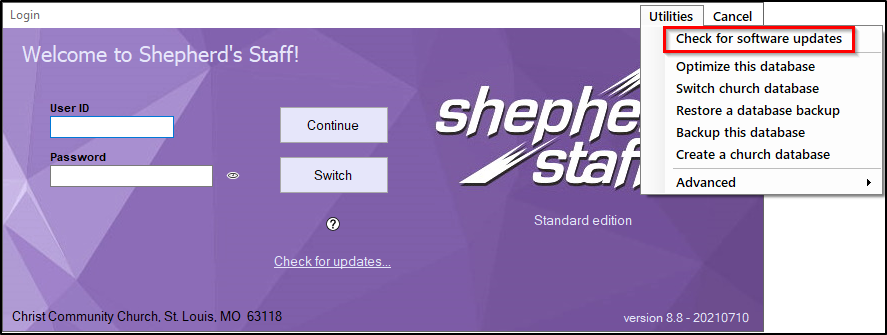The “Check for Software Updates” tool checks the Shepherd’s Staff server to determine whether you are using the most recent version of the software.
Note: You must be connected to the internet for this tool to work.
- Open Shepherd’s Staff
- At the login window, click ‘Utilities” in the top right corner of the window.
- Click “Check for Software Updates”
- If there is an available update, you will be asked to close Shepherd’s Staff.
- After closing Shepherd’s Staff, you will see the Shepherd’s Staff update window. Click continue to start the download of the latest version of Shepherd’s Staff.
Note: The update will need to be performed on each machine that Shepherd’s Staff is installed on. To allow updates to be automatically downloaded and installed, you must register your database online.