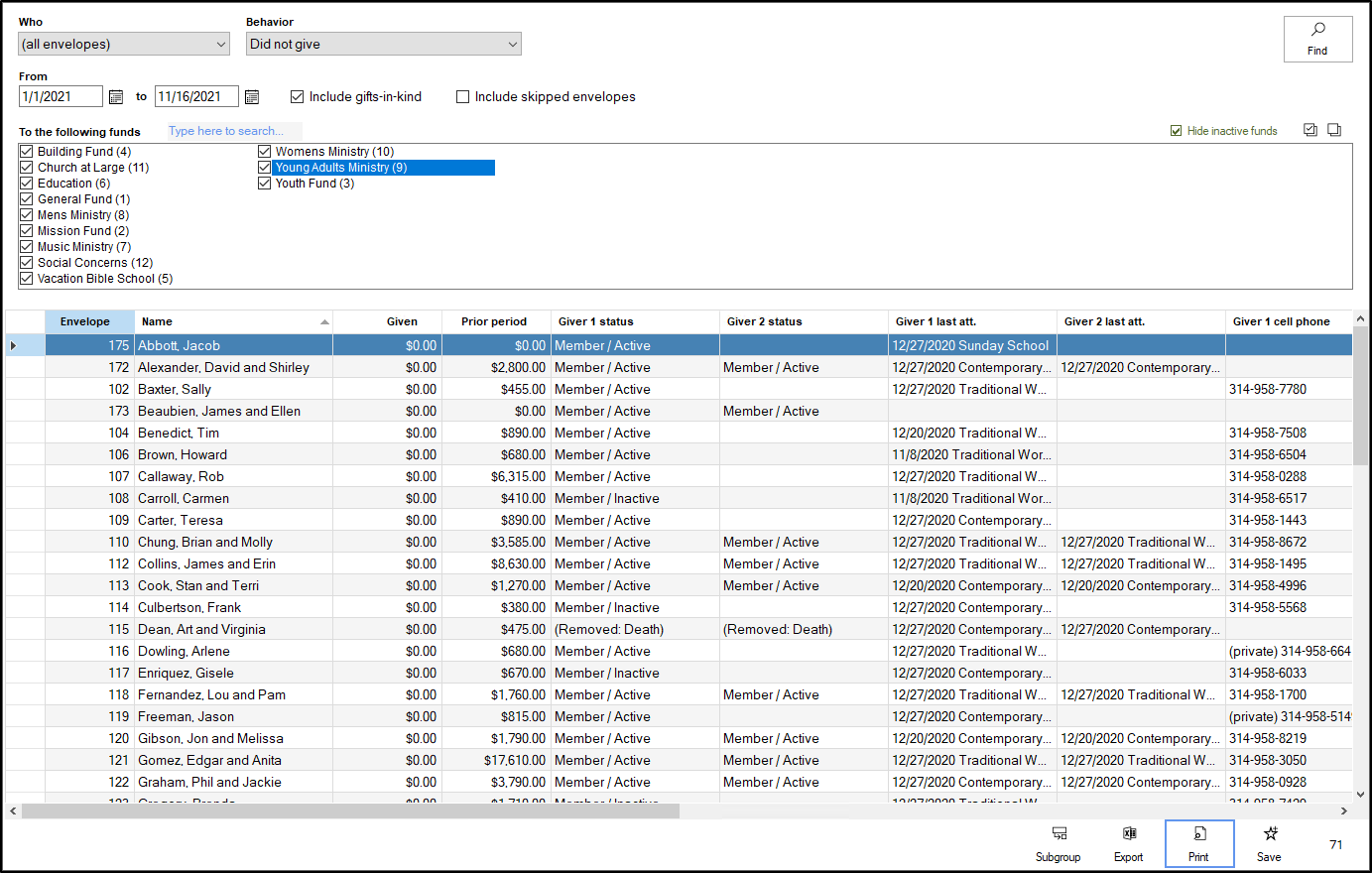The Behavior view of Shepherd's Staff allows you to look at the activity of your givers in several different ways. Knowing this information can help you reach out to contributors for different reasons, such as finding your contributors who pledged, but didn't give during a specific time period, or find out who gave to a specific fund a year ago, but hasn't given within the time period you specify.
- To access the behavior view, open the contributions module, click on Analysis, and select "Behavior"
- First, select which group of contributors you want to look at in this view in the "Who" box. You can select from a few different envelope groups, or a specific subgroup by choosing the "* For a subgroup" option.
- Next, select the behavior you want to track. Options include Gave, Pledged, Did not give, Did not pledge, Gave but did not pledge, Pledged but did not give, Both gave and pledged, neither gave nor pledged, Did not give but gave a year ago, Did not give but pledged a year ago, Did not pledge but pledged a year ago and Did not pledge but gave a year ago.
- In the From boxes, set the date range that you want to track the selected behavior for. You can choose if you want to consider gifts-in-kind and skipped envelopes by checking or unchecking the "Include gifts-in-kind" and "Include skipped envelopes" respectively.
- In the "To the following funds" box, you can pick which funds you want to consider for the behavior you selected. If you're having trouble finding a particular fund, you can type the fund name in the "Type here to search" box, and the system will highlight that fund for you. You can also choose to hide or show any inactive funds by checking or unchecking the "Hide inactive funds" box on the right side of this field.
- After setting all your options, click the "Find" button in the top right corner of the window. In the bottom half of the window, the grid will populate with the names, envelopes, giving, membership, and contact information of the people who meet the requirements of the behavior you set.
- If you click the print option, you'll see two options. The (default) option prepares a list of the information you see in the grid. with each envelope getting its own entry on the report. The Mailing labels option will let you prepare mailing labels for each contributor on the grid.