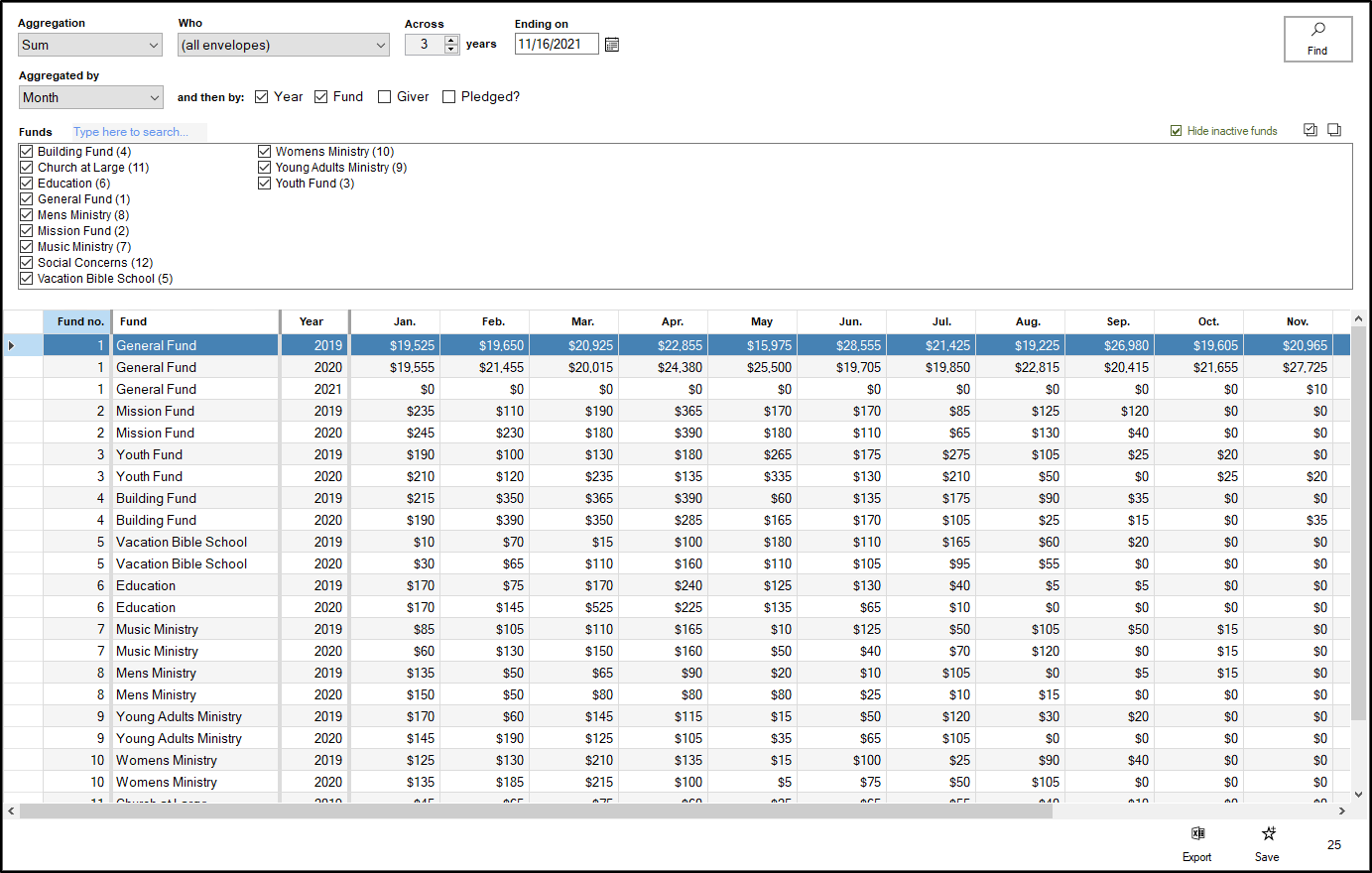The Giving Pattern view allows you to analyze your offerings in many different ways, such as finding out your average giving per month or looking at the number of offerings you received from each giver over the course of the last 3 years. This view is extremely versatile in what kind of information can be pulled from it. In order to best understand how this view works, it's important to break down the different options it provides:
- Aggregation - This refers to what kind of information will be provided by this view. The options are:
- Sum - This provides the total dollar figure of offerings
- Average - This provides the average giving amount per the time period/fund/giver you're looking at.
- Standard Deviation - This provides the standard deviation per time period/fund/giver. The standard deviation describes how dispersed the overall data is from the average.
- Maximum - This is the highest dollar figure given per time period/fund/giver.
- Minimum - This is the lowest dollar figure given per time period/fund/giver
- Count - This is the total number of contribution records per time period/fund/giver
- Who - This refers to what group of people are being considered within the numbers produced by this report. Options include (all envelopes), Active Envelopes, Inactive Envelopes, Current-member envelopes, Non-member envelopes and Removed envelopes.
- Across - This lets you select the number of years this report is looking at. This can be as few as 1, or as many as 15.
- Ending on - This is referring to the last date in the date range you're referring to, in combination with the "Across" field. How far this view looks back is equal to the number of years you set in the across field, minus 1. So, for example, if my across is set to 3 years, and my Ending on is set to 11/15/2021, the view will look at all of 2021 through 11/15, and then back two more years to 2019.
- Aggregated by - This field refers to what increments of time your view is broken down into. You can look at your view by Day of the week, Day of the month, Calendar week, Month, Quarter and Year.
- and then by: This allows you to further organize your giving by a few additional factors. Year, Fund, Giver and Pledged? are all options you can check or uncheck to organize this view.
- Funds - This allows you to select which funds should be considered for calculating your numbers in this view. Check or uncheck each fund accordingly to select if a fund should be considered. If you're having trouble finding a fund, type in the fund name in the "Type here to search box". At the far right side of the box, you can check or uncheck the "Hide inactive funds" option to either hide or show any funds that have been designated inactive.
Once you've set all your options, click "Find" to produce the numbers in the grid at the bottom of the view. You can export these figures out to Excel using the "Export" option.