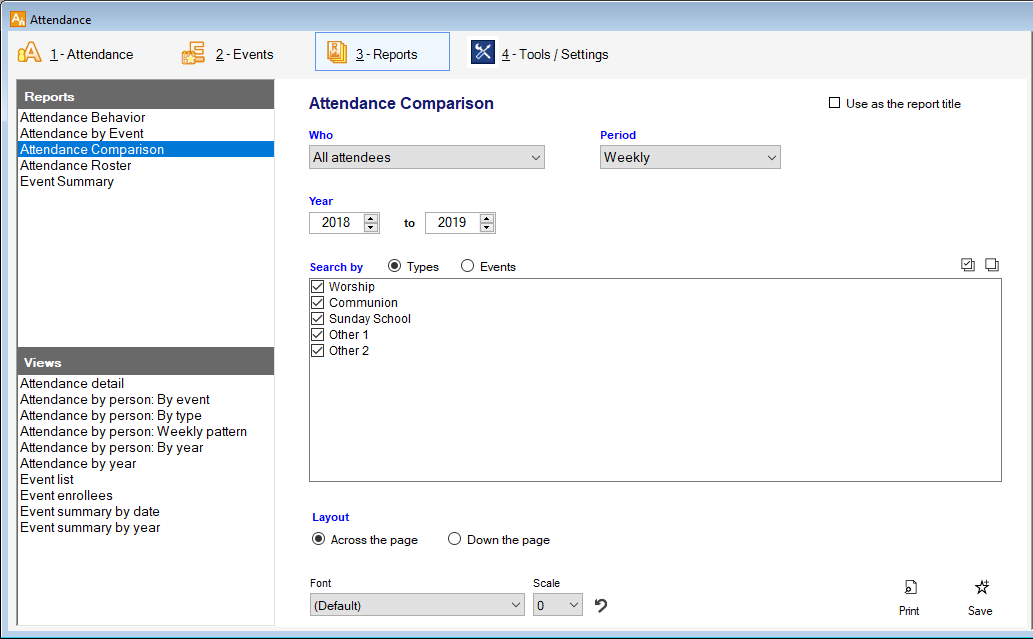The Attendance Comparison report lets you compare attendance for a weekly, monthly, quarterly, or yearly basis across multiple years. This is a good report to review at year end to get a big picture look at your overall attendance and identify certain times where you have spots of higher or lower attendance.
To access the Attendance Comparison report, open the Attendance module, and click on the reports tab. From here, click on "Attendance Comparison", and you'll be in the Attendance comparison report. Each of the options is described below:
» Who—This field lets you select what group of people you want to see represented in your report. There are three options, All attendees, which is everyone who attended at all, Non-visitors, which is anyone who is not marked with the Visitor participation status in membership, and Visitors, which is all people in the database who have the visitor participation status.
» Period—This field lets you choose how you want to see the attendance data on the report. You have options for weekly, monthly, quarterly and yearly totals of attendance.
» Year—This field is your date range for the report. This report can only be run for an entire year span, so in the first box, select the first year you'd like to look at, and then in the second box, fill in the last year you want to look at. The report will show you your selected years, and any years between those years.
» Search by—This field lets you first make a selection, Types or Events. If you choose types, you can choose what attendance type(s) you want to be included on your report. If you choose events, you can choose specific events you want to see on your report.
» Layout—This field lets you choose how you want your report to be displayed, either showing the chosen period information being displayed horizontally on your page, or vertically down the page.
When you've finished setting up the options you want, click the "Print" button to preview your report.