At year-end, it's a good time to take stock of what your church has in terms of inventory of items that you have at your church. A good way to do that is through the Inventory List report. This report can give you a listing of each item you have entered into your inventory in the Scheduler module, and a variety of information about those items.
To access the Inventory List report, in the Scheduler module, click on reports and choose "Inventory". This will open the Inventory report window. In the format drop down box, make sure you've chose "Inventory" list. In the status window, choose if you want to look at all items, only in-service items or only out of service items. Then, in the "Report for" box, you can select if you want to filter by several different factors including:
- Inventory Type
- Room
- Room location
- Room type
- Acquired from
- Current value last updated on or before
If you want to filter by any of these options, check the box next to that option and select the value you want to filter on.
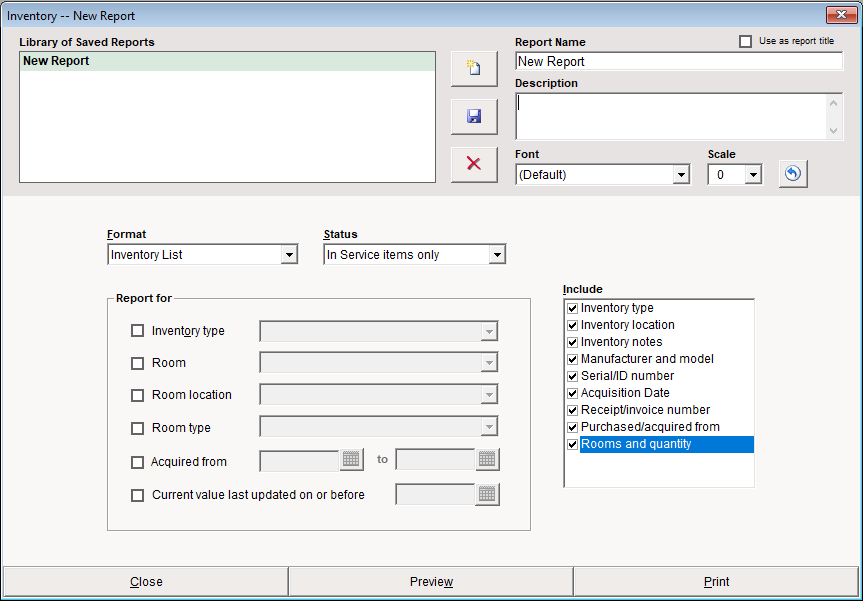
Next, in the include box, select what information you want about the items you will see. You can show the following information:
- Inventory type
- Inventory location
- Inventory notes
- Manufacturer and model
- Serial/ID number
- Acquisition Date
- Receipt/Invoice number
- Purchased/acquired from
- Rooms and quantity
Make sure each option you want to see information on is checked. Once you have selected each option you want, click the Preview button to get a preview of the report. You can then print it out by clicking the "print" button.