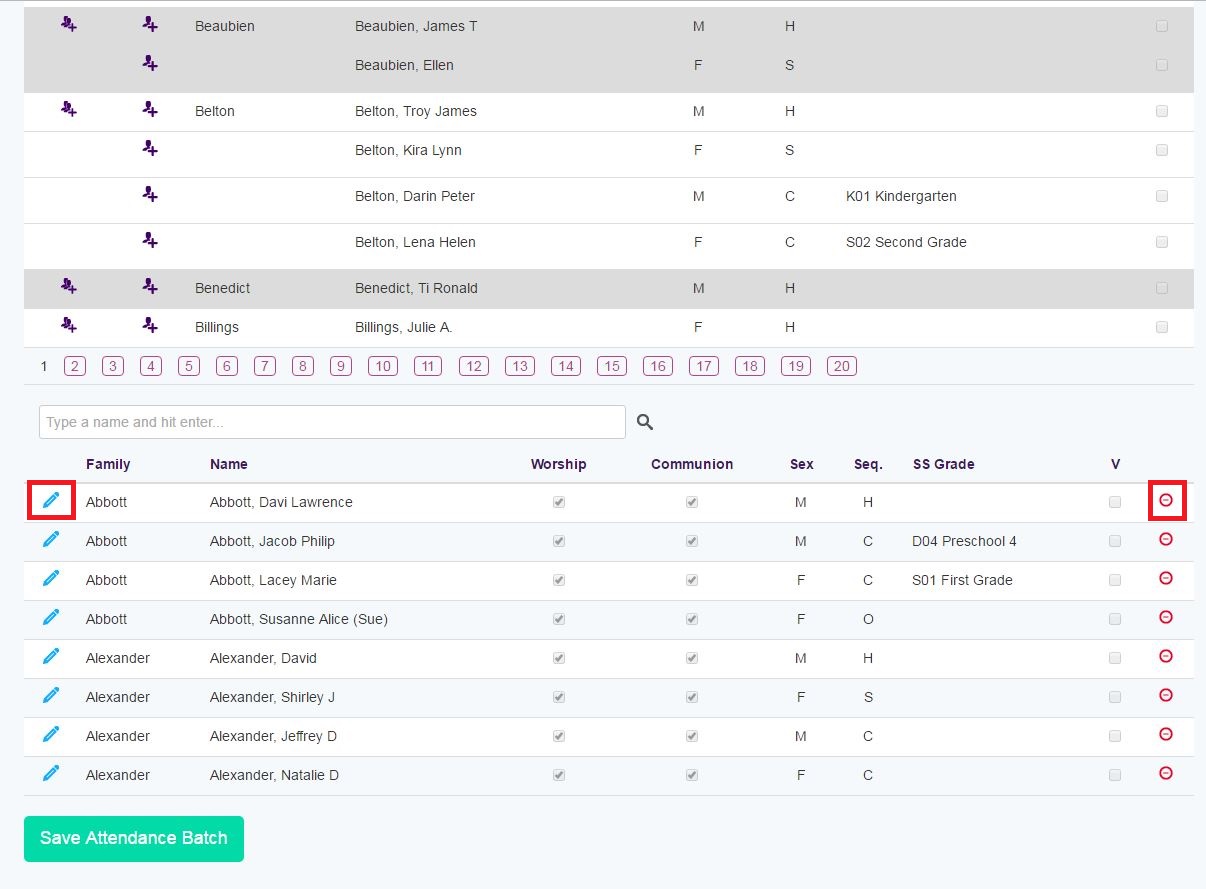Overview
You can edit an attendance batch in WebTools any time before it has been imported into Shepherd’s Staff®. After it has been imported, the batch will need to be edited in Shepherd’s Staff.
While editing a batch in WebTools, you can change the date of the batch, and you can delete and edit rows just like you can in Shepherd's Staff. In addition, you can always import the batch into Shepherd's Staff and edit it that way.
Key Parts
» Edit—You can edit a line in the batch by clicking the pen icon on the row you wish to edit. This will allow you to change the person’s participation in Communion or their worship attendance. Afterward, be sure to click the Save Batch button to save your changes.
» Delete—On the far right side of each row, you will see a red icon. Clicking this will remove a person from the attended list.
Here is how to edit a batch:
- Log into WebTools.
- Go to the Attendance Batches
- Click Open for the batch you wish to edit. This will open the same view as if you were starting a new batch, but it will include all the previously entered data.
- Below the list of people who can be added, you will see a list of people already added to the batch. You can edit anyone by clicking the pen icon on the left side of their row.
- WebTools will automatically assume everyone added took Communion if the service you selected has Communion. You can edit people’s Communion participation by clicking the pen icon next to each person and then unchecking the box in the Communion column.
- You can delete a person from the batch by clicking the red icon on the far right side of their row.