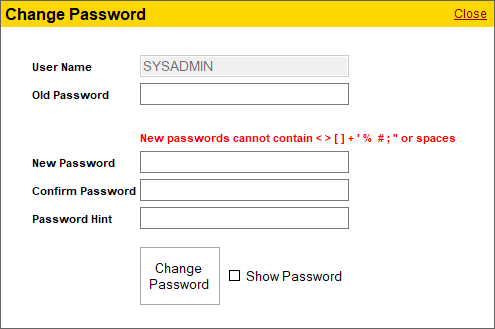Any user can change his or her password by using the Change your password utility. They can also set a hint for his or her password.
- Access the Change your password utility by going to the Shepherd's Staff Central Window, click on System>Security>Change your password
- In the Old Password box, type in your current password. This is required for changing your password.
- In the New Password box, type in your desired new password. Be sure to not include any of the characters mentioned in the warning text above this box, and make sure the password is longer than 3 characters
- In the Confirm Password box, type in the same password you typed into the "New Password" box.
- In the Password Hint box, type in a hint for your password, if you would like. This can help if you've forgotten your password.
Note: Check the "Show Password" box to reveal what has been typed into the "New Password" and "Confirm Password" boxes. Be careful that other people are not viewing your screen as well when using this option to protect the privacy of your password.