Enrollees are a feature of each event you create in Shepherd's Staff, and can be helpful when you are recording attendance batches, as they are those who attend that event most frequently. By having a list of enrollees for an event, you can quickly add the people who attend most frequently when recording events. However, over time, these lists can change and need to be updated to reflect when new people become frequent attenders or when former frequent attenders start attending less frequently.
To accomplish this, there are two tasks we need to perform. To start, in the Attendance module, click on the "Events" tab, and double-click the event you want to update the enrollees for. This will open the event. First, you'll want to purge out any old enrollees on the event that should no longer be there. You have two ways of doing this. The first is to use the "Purge" button at the bottom left corner of the window. When you click the purge button, you'll see a window that explains how the Purge function works. In short, the purge function removes people as enrollees from the currently selected event if that person has not attended that event within the last 120 days.
The other option you have for purging people from the enrollee list is to remove them manually. To do this, on the enrollees tab of the event, click on each person you'd like to remove. They will be highlighted in blue. Once you've selected everyone you want to remove, click the "remove" button. This will remove them from the list of enrollees.
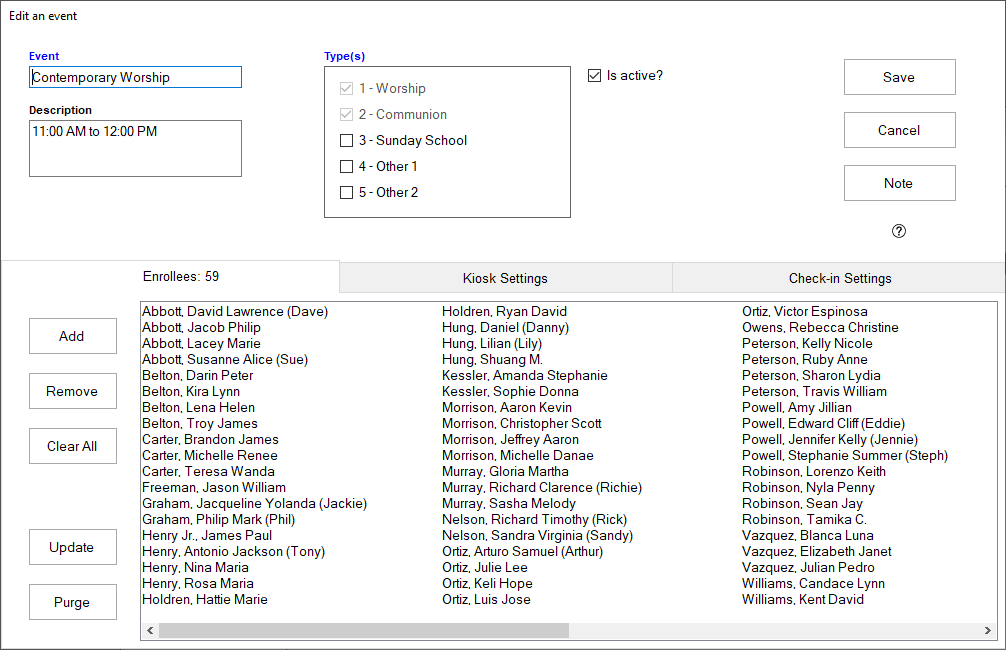
Next, you will want to add enrollees to your list. You also have two methods to add enrollees to your list. First is the "Update" feature. Just above the "Purge" button in the bottom left corner of the page, there is a "Update" button. Click this, and a window will appear describing what the update function does. This will add any members who have attended the selected event at least twice within the last 30 days.
The other option you have to add people to your enrollee list is to use the "Add" function. In the enrollee tab for the event, click Add. A window will appear with two columns, on the left, a "Possible Enrollees" column, and on the right a "Selected Enrollees" column. The right column contains everyone who is currently an Enrollee, and on the left, you'll see everyone else in your database. If you want to add people to the enrollee list, click on them in the "Possible Enrollees" columns so they are highlighted. If you want to select multiple people at once, hold down the CTRL key on your keyboard and click each person. Once you've selected the people you want to add, click the "Add" button. When finished, click "Continue" and the selected people will be added to the enrollee list.