Overview
Each module can be customized in minor ways in Shepherd’s Staff®. Many customizations are done automatically, and all are saved so they appear the same way every time you open the module. Below are some of the ways to customize your experience.
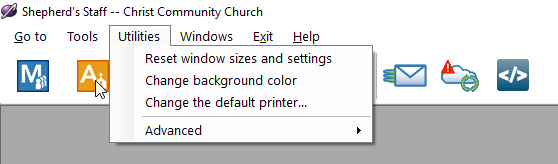
» Background Color—The background in any module can be set to any color you wish. In the specific module, select Utilities in the top navigation and then Change background color. A window will appear with some basic colors already selected. For more options, select Define Custom Colors. This will bring up a color picker, where you can pick any color.
» Column Order and Sizes—You can reorder and resize columns in every data grid to whatever configuration is most useful to you. This can be done by clicking a column header and dragging it to the spot you want. The columns will always be in the same order every time you open the module. These options can be reset in each view by selecting the reset button in the upper right corner of the view.
» Favorites—Each user can have a variety of favorites saved, like different views, reports, and even specific actions.
» Window Size and Locations—Shepherd’s Staff will remember where each window was last placed on the screen and how large the window was. This option can be reset under Utilities in each module or under Utilities > Settings in the main menu.
