In our new Membership module, add and removing options in a drop down list is made to be very straightforward.
In an individual or household record, click inside the field of the drop down list you wish to edit.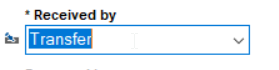
When you do this, there should be a little icon that appears to the left of the field. Click on this icon to manage your list options.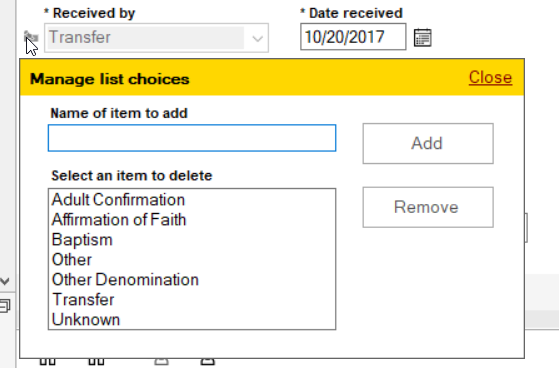
The only exception to this process would be in the Church Register.
The above drop-down menus have a 40 character limit, which is a little short for a register.
Therefore, a different method is employed for the Church Register. Options here are simply a listing of what data is already in use on a record in the register.
If you needed to remove or edit a bad entry, you could search for the entry using the search filters, then go into the record and manually correct or delete it from that record. Once an option is not being used, it shouldn't show up as an option on other records.
It is recommended to create a backup before deleting any names from the Church Register.
