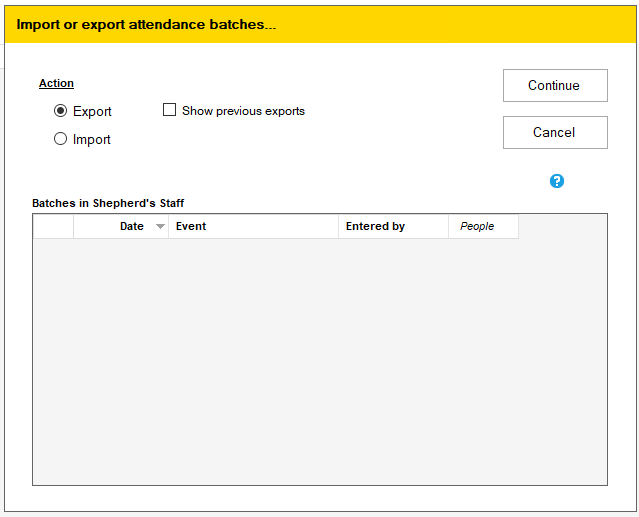Overview
This utility allows you to export and import an unposted Batch. This is useful for users who do not have access to WebTools and want to enter attendance from a separate location. The utility will export a file that can be put onto a flash drive or a cloud account and then imported at the church. We strongly encourage you to use WebTools so that attendance batches can be created online and imported into Shepherd’s Staff® without the need of a flash drive.
Note
Batches must be unposted to be exported and must have at least one person already in the batch. Export and import files from 2018 and older versions of Shepherd's Staff are not compatible with the newer version.
How to Export a Batch:
- Open the Attendance module and select the Batches section.
- Select the File icon at the bottom of the window.
- A new window will appear. By default, Export will be marked under Actions.
- Select the Batch(es) you would like to export and click Continue.
- A window will open where you can select a location for exporting the file.
How to Import a Batch:
- Open the Attendance module and select the Batches section.
- Select the File icon at the bottom of the window.
- A new window will appear. Select Import under Actions.
- A window will appear where you can navigate and select the export batch file.
- A summary of all batches saved in the location selected will appear at the bottom of the Import and Export window. Select the Batch(es) that you wish to import.
- Click Continue to import the batches.